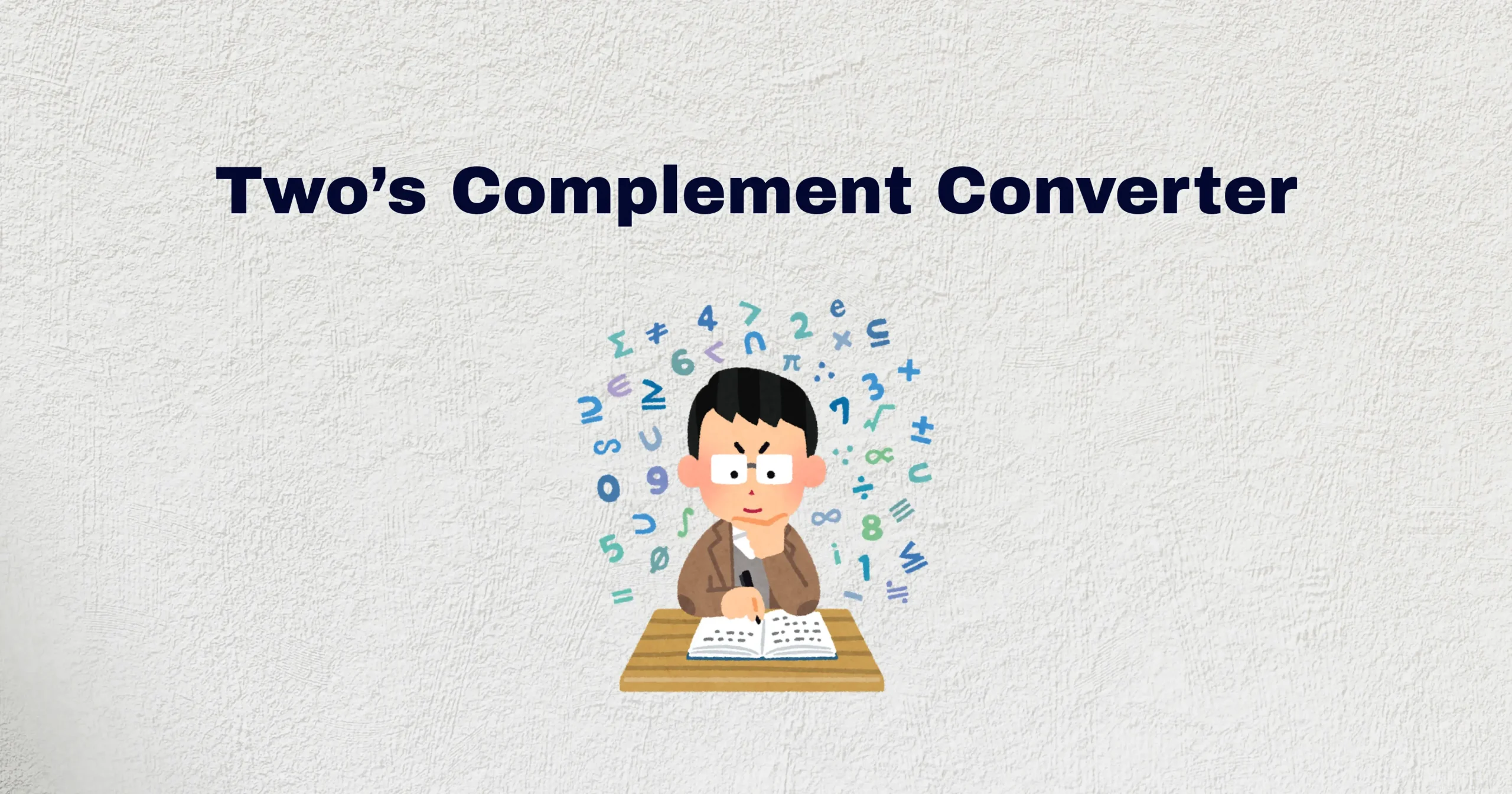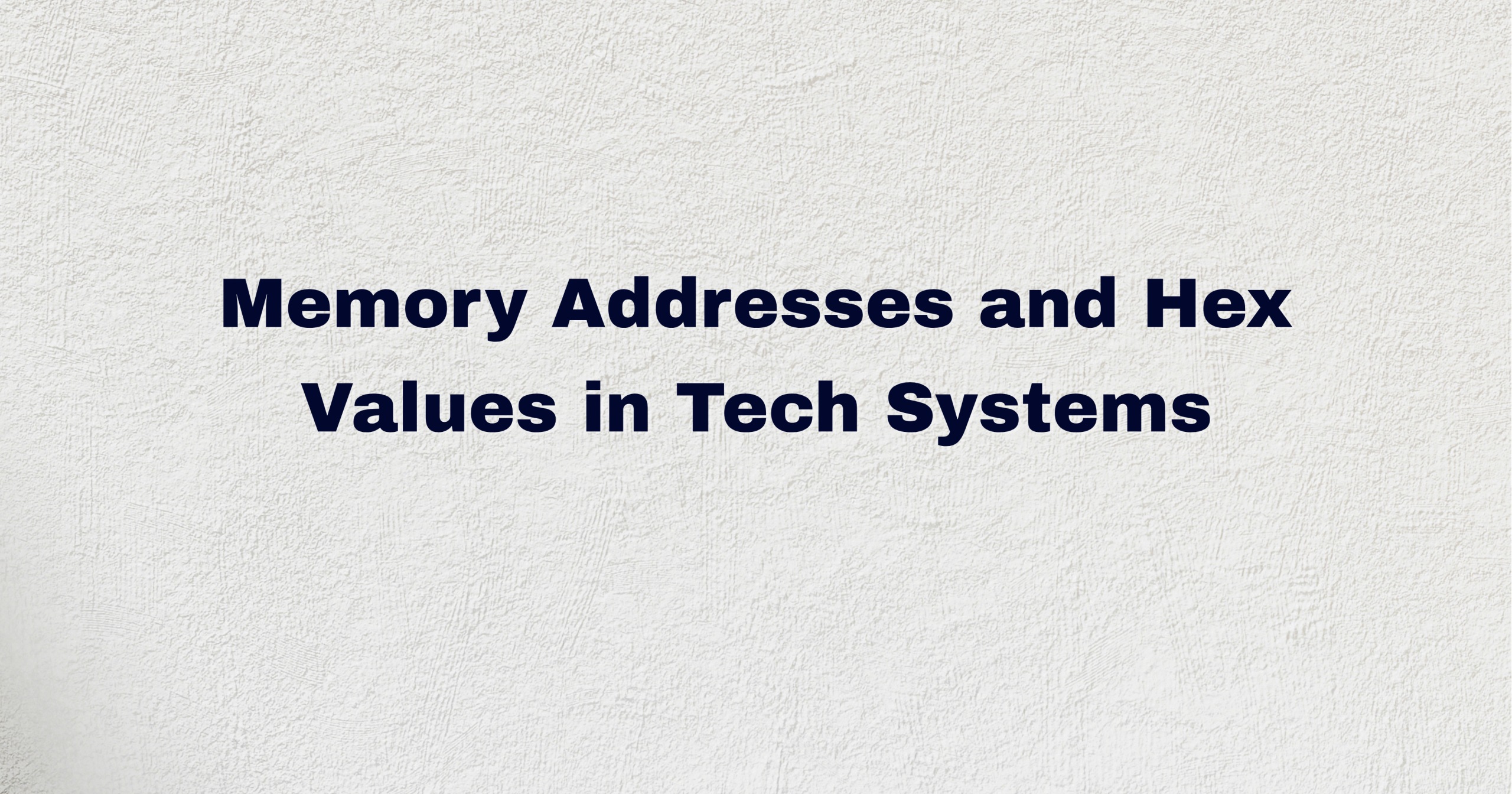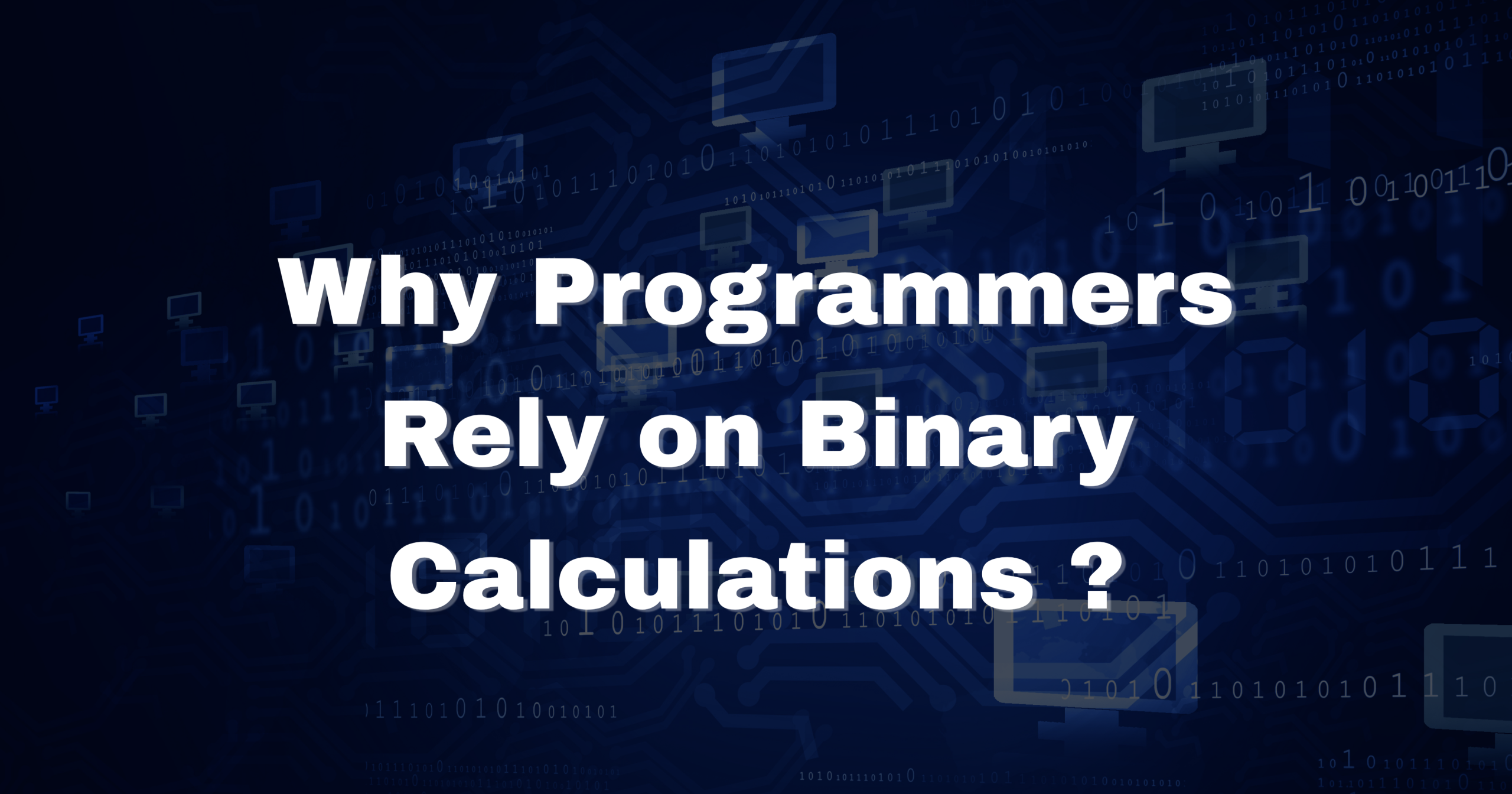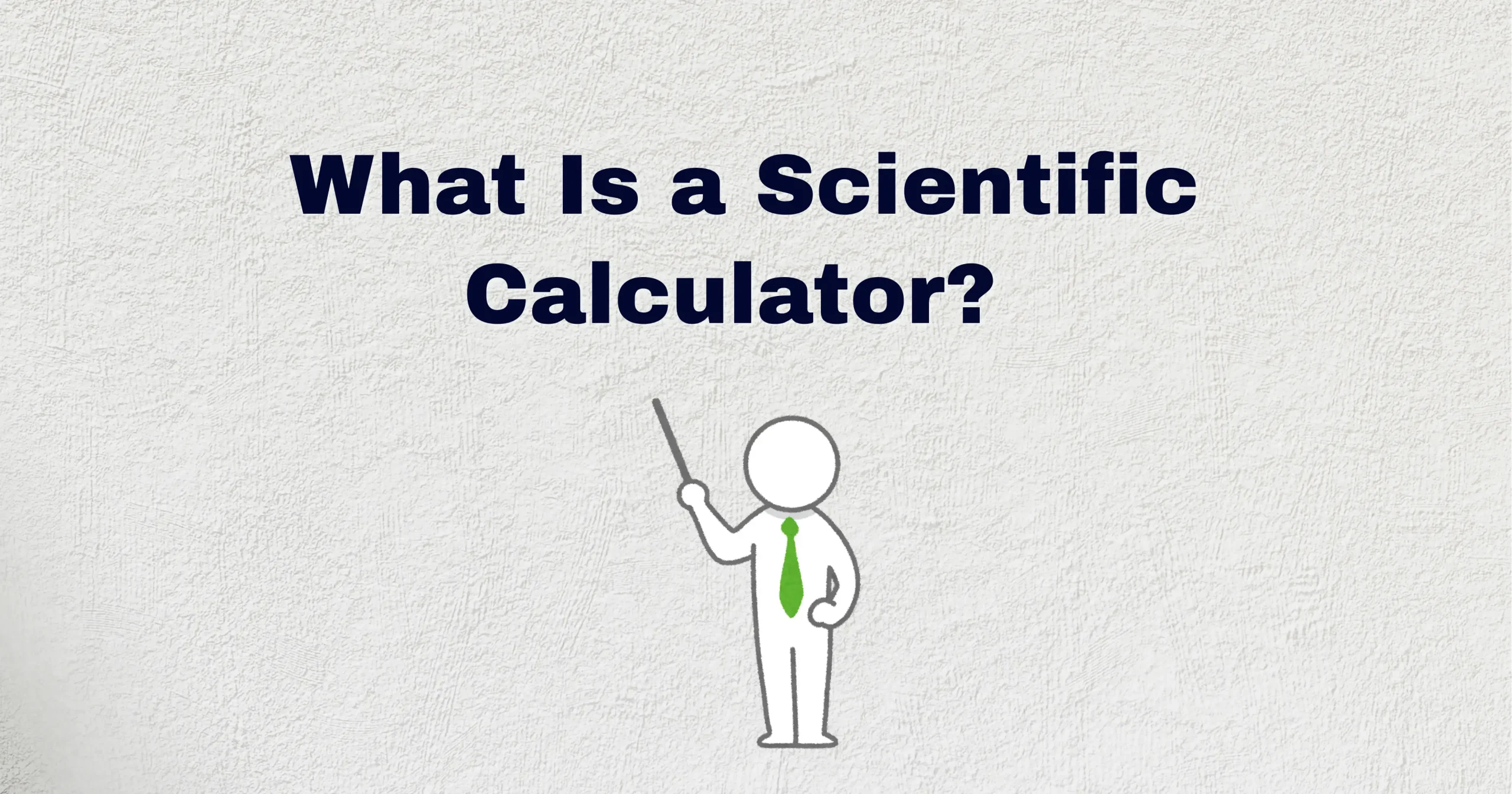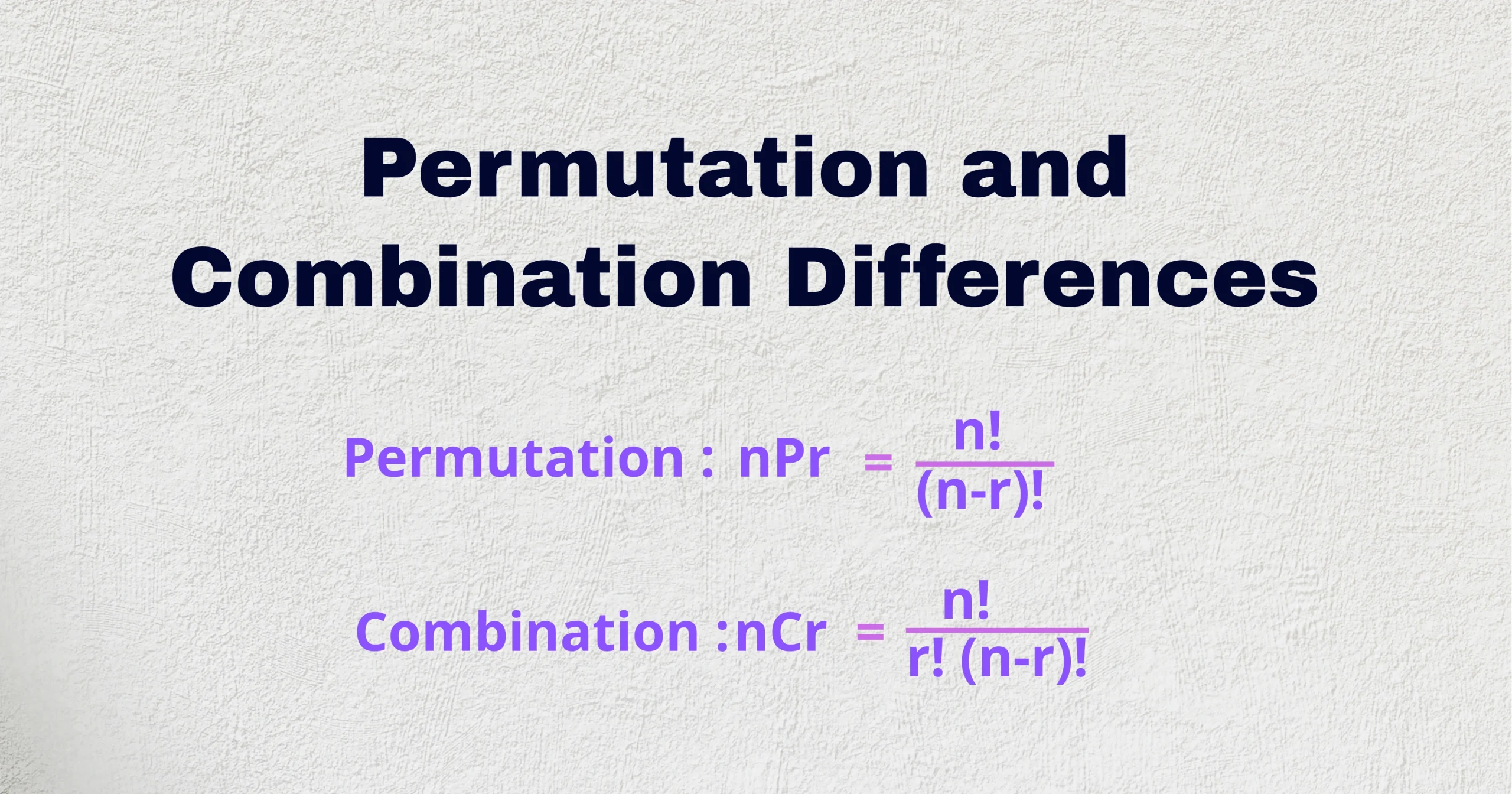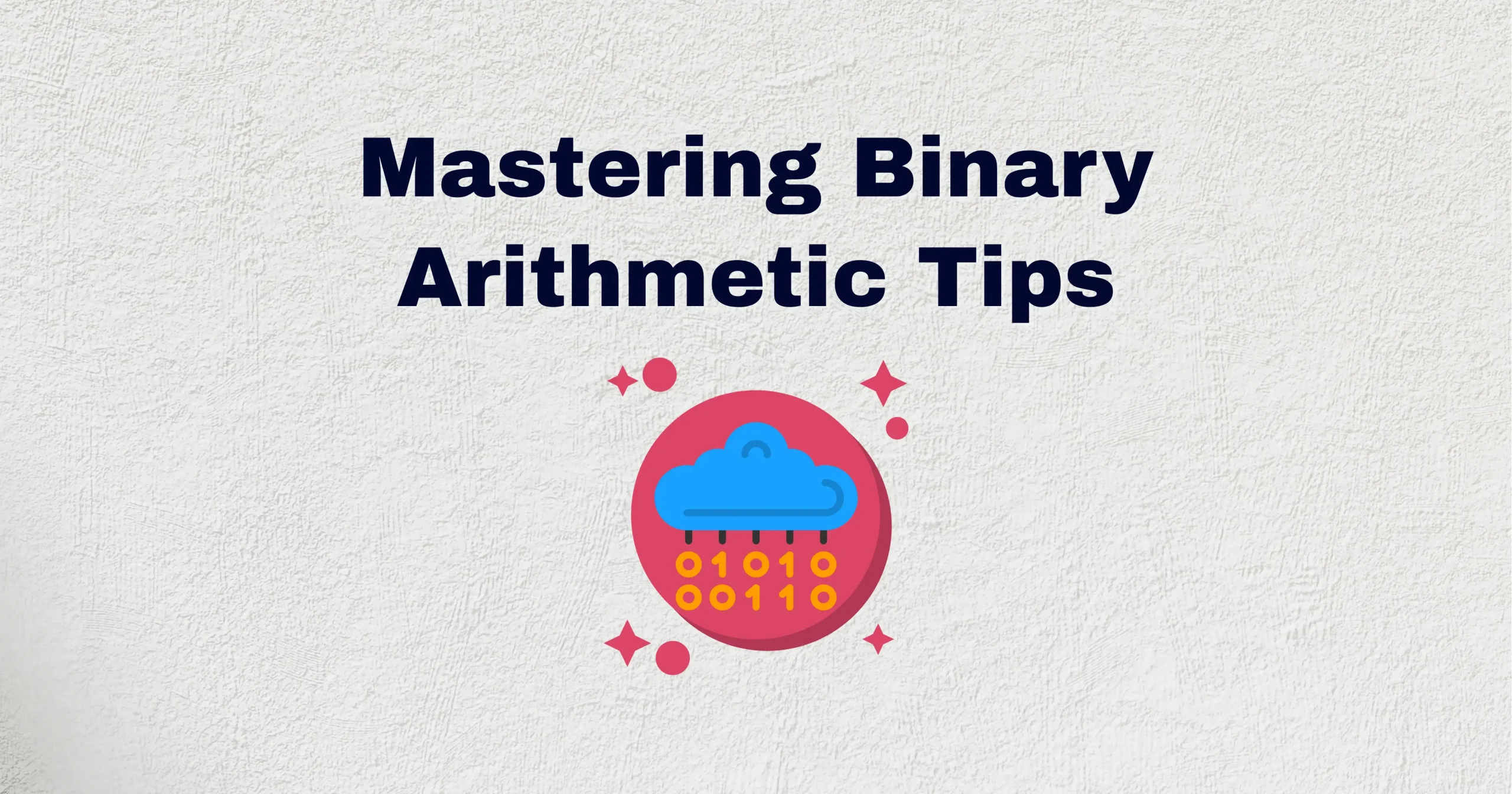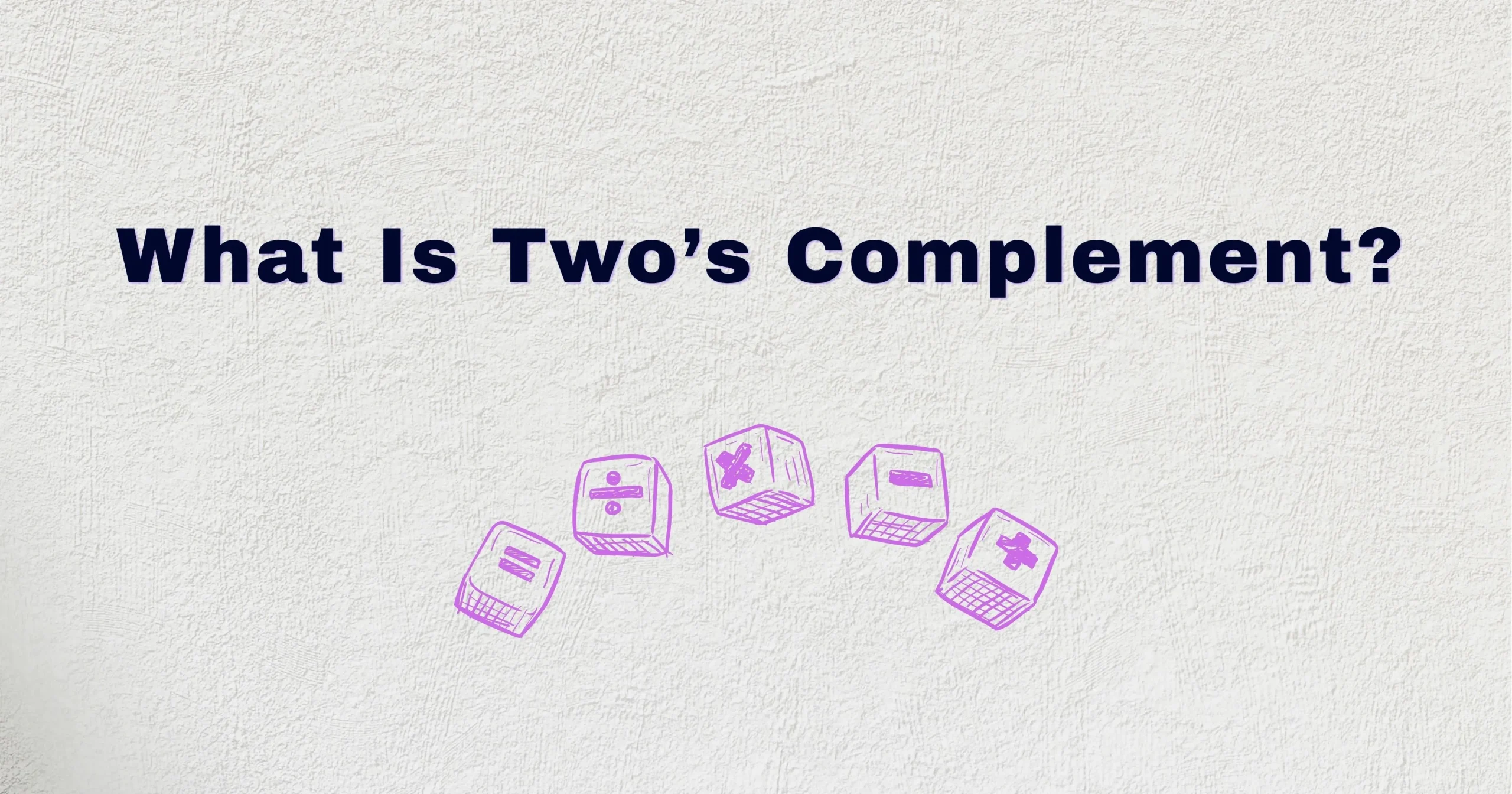Have you ever held a scientific calculator and wondered, “What does this thing really do?” Or maybe you saw classmates using complex buttons like sin, cos, or EXP and felt intimidated?
The truth is, scientific calculators aren’t as scary as they look. Once you know their functions, they become your best companion in school, college, and even at work.
Imagine solving algebra, physics, and statistics problems faster, accurately, and confidently. This guide will help you master a scientific calculator, its functions, and how to use it—even if you’re an absolute beginner.
Read on for this scientific calculator guide, covering everything from types and buttons to real-life tips, buying advice, and FAQs. Let’s unlock the power of your calculator together.
Introduction to Scientific Calculators
So, what is a scientific calculator? In simple words, it’s an electronic calculator designed to handle complex math beyond just addition and subtraction. Unlike basic calculators, scientific calculators can calculate:
- Trigonometric functions (sin, cos, tan)
- Logarithms and natural logs
- Exponents and roots
- Scientific notation
- Fractions and statistics
They’re used by students, engineers, scientists, and anyone who needs quick, accurate calculations. If you’re starting your journey, this beginner’s guide to scientific calculators will make everything clearer.
Types of Scientific Calculators
Choosing the right scientific calculator starts with knowing what each type can do. In this beginner’s guide to scientific calculators, we’ll break down the four main categories, their features, and who they’re designed for.
Basic Scientific Calculators
Basic scientific calculators are the simplest and most popular choice for everyday math learning. They’re perfect for high school students or anyone new to scientific functions.
Typical features include:
- Algebraic operations (addition, subtraction, multiplication, division)
- Trigonometric functions (sin, cos, tan and their inverses)
- Exponents and roots
- Fractions and mixed numbers
- Memory functions (M+, M-, MR)
Examples:
- Casio fx-82MS
- Casio fx-991MS
They’re affordable, easy to use, and usually approved for exams like SAT and GCSE, making them a practical first choice.
Graphing Calculators
Graphing calculators add advanced visual capabilities, letting you plot functions and view graphs on-screen. These are ideal for subjects that go beyond numbers into visual representation.
Best for:
- Calculus: plotting derivatives, integrals, and curves
- Statistics: visualizing data distributions
- Engineering and physics: graphing equations in real time
Popular models:
- Casio fx-CG50
- Texas Instruments TI-84 Plus
While they cost more, graphing calculators help you see patterns and relationships that basic models can’t show, making them highly valuable at college and university level.
Programmable Calculators
Programmable calculators let you save custom sequences and formulas so you don’t have to repeat long steps every time. They’re powerful tools for advanced users.
Why choose a programmable calculator:
- Automate repetitive calculations
- Store frequently used formulas
- Write short programs to solve complex problems
Best for:
- Engineering students
- Physics majors
- Computer science students
Be aware: many standardized exams do not allow programmable calculators to prevent unfair advantage.
Financial and Specialized Calculators
These calculators are specially built for business, accounting, and finance tasks. Instead of focusing on scientific functions, they include tools to manage financial data.
Key features:
- Cash flow analysis
- Interest rate and amortization calculations
- Time value of money (TVM)
- Internal rate of return (IRR)
Examples:
They’re especially useful for finance students, bankers, and accountants who need quick, accurate answers for real-world scenarios.
Scientific Calculator Layout & Buttons
Understanding your calculator’s layout is the key to using it confidently. This quick beginner’s guide to scientific calculators explains the most important parts, so you can navigate them without stress.
Display Screen & Indicators
The display is more than just numbers; it tells you what mode you’re in and how your calculation will be interpreted.
Common display indicators include:
- DEG / RAD: Angle mode (Degrees or Radians)
- SCI / FIX: Number display format (Scientific or Fixed decimal places)
- COMP / STAT / TABLE: Calculator mode (General calculations, statistics, or tables)
- Small symbols: Like minus signs, memory usage, or parentheses
Always glance at the screen before you start to make sure the mode matches your calculation needs (for example, degrees when solving a geometry question).
Navigation & Function Keys
These keys help you move around, access different modes, and unlock extra features.
Key buttons you’ll use often:
- SHIFT or 2nd: Access the secondary function printed above each key
- MODE: Switch between calculation modes like COMP, STAT, or TABLE
- Arrow keys (▲▼◄►): Scroll through menu options, edit past inputs, or review previous answers
- DEL and AC: Delete characters or clear all input
Learning to combine these keys (e.g., SHIFT + MODE) unlocks advanced capabilities like setting the calculator to radian mode or choosing decimal precision.
Scientific Symbols & Shortcuts
Scientific calculators include special symbols that speed up complex operations.
Important symbols and what they do:
- π (Pi): Use the actual value of Pi (≈ 3.14159) instead of typing it manually
- EXP / EE: Enter scientific notation easily
for e.g.,
$$5 \times 10^3 \rightarrow 5 \,\text{EXP}\, 3$$
- Ans: Recall the answer from your last calculation for quick reuse
- √ and x²: Quickly find square roots and squares
- Raise a number to any power:
$$x^{y}$$ or $$x^{n}$$
Using these shortcuts saves time, reduces typing mistakes, and keeps your work organized—especially during exams.
Key Scientific Calculator Functions
This is where the real power of a scientific calculator shines. Once you know how to use these functions, even complex math becomes much faster and less stressful.
Exponents and Powers
Scientific calculators make it simple to handle powers and exponential calculations.
Key buttons:
- Quickly square a number:
$$x^{2}$$
For e.g.,
$$7^{2} \to 49$$
- Raise any number to any power:
$$x^{y} \quad \text{(or)} \quad x^{n}$$
For e.g.,
$$2 \times x^{3} \to 8$$
- Calculate the exponential function with base e (≈ 2.718)
$$e^{x}$$
These buttons save time and reduce errors when working with algebra, physics, or exponential growth problems.
Roots and Surds
Instead of calculating roots by hand, use dedicated keys.
Common root functions:
- √: Find the square root (For e.g.,
$$\sqrt{25} \to 5$$
- ∛: Find the cube root (For e.g.,
$$\sqrt[3]{27} \to 3$$
- x√y (or y√x): Find any nth root (For e.g.,
$$\sqrt[4]{16} = 2$$
Roots appear everywhere—from geometry to science—and these keys help you solve them instantly.
Fractions and Mixed Numbers
Handling fractions is easier than you might think.
Useful keys:
- Enter fractions directly:
$$\frac{a}{b}$$
For e.g.,
$$3 \frac{a}{b} 4 \rightarrow \frac{3}{4}$$
- S⇔D: Switch between fraction and decimal format (e.g., ¾ ⇔ 0.75)
These tools help when answers must be shown as exact fractions instead of rounded decimals, which is common in exams.
Scientific Notation
Working with very large or very small numbers? Use scientific notation.
How:
- Press EXP or EEX to enter exponents
For e.g.,
$$6 \times 10^8 \rightarrow 6 \,\text{EXP}\, 8$$
This keeps your display clear and helps prevent errors when calculating in physics, chemistry, or astronomy.
Logarithms and Natural Logs
Logarithms help simplify multiplication and model exponential growth.
Buttons you’ll use:
- log: Calculates base 10 logarithms (e.g., log(100) → 2)
- ln: Calculates natural logarithms (base e, e.g., ln(2.718) → 1)
Both functions are essential in algebra, calculus, and science.
Trigonometric Functions
These functions are key for geometry, physics, and engineering.
Main keys:
- sin, cos, tan: Find the sine, cosine, and tangent of an angle
- sin⁻¹, cos⁻¹, tan⁻¹: Find the inverse functions (e.g., find the angle from the ratio)
Check if your calculator is in DEG (degrees) or RAD (radians) mode, or your answers could be wrong.
How to Use a Scientific Calculator: Beginner’s Guide
Now that you know the layout and functions, here’s how to actually use a scientific calculator step by step. This beginner’s guide makes it easier, even if you’ve never used one before.
Turning On/Off and Resetting
Starting and resetting your calculator is the first step to any calculation.
Basic controls:
- ON / AC button: Turns the calculator on or clears the current input
- OFF (if available): Turns it off to save battery
- MODE: Change between calculation modes
- RESET: Some calculators have a small reset hole or a combination (like SHIFT + 9) to restore factory settings
Always reset before exams to clear stored memory and set it to the default mode.
Setting the Correct Mode
Different problems need different modes.
Common modes:
- DEG: For angle measurements in degrees (geometry, trigonometry)
- RAD: For angle measurements in radians (calculus, higher math)
- COMP: Standard computation mode for everyday calculations
- STAT: For statistical calculations like mean and standard deviation
Always check the screen (look for DEG, RAD, COMP, etc.) before starting your calculation to avoid mistakes.
Doing Basic Calculations
Even though scientific calculators handle advanced math, you’ll still use them for basics daily.
Basic operations:
- +: Addition
- −: Subtraction
- ×: Multiplication
- ÷: Division
Enter the expression as you’d write it:
Example → 12 × 3 + 4 = (your calculator will show 40)
Use parentheses () if the order of operations matters (e.g., (12 + 3) × 4 vs. 12 + (3 × 4)).
Handling Decimals and Percentages
Scientific calculators make it easy to switch between formats and find percentages.
Useful keys:
- S⇔D: Converts fractions to decimals and back (e.g., ½ ⇔ 0.5)
- %: Calculates percentages directly (e.g., 200 × 10% → 20)
These are helpful when checking work in exams or when you need to express answers in decimal form.
Fixing Errors & Common Mistakes
It’s normal to see errors at first — don’t panic!
Common messages:
- “Math Error”: Often caused by invalid input like dividing by zero or taking the square root of a negative number
- “Syntax Error”: Usually means you missed a parenthesis or pressed keys in the wrong order
What to do:
- Check brackets carefully
- Make sure you’re in the correct mode (e.g., COMP for normal calculations)
- Reset if something feels off
Using Casio fx-991ES Plus / fx-570MS / fx-82MS
These Casio models are among the most popular scientific calculators for students. Here’s a simple scientific calculator guide on how to use their most helpful features.
Navigating Menu and SHIFT Key
One of the key things to learn is how to unlock extra functions.
- SHIFT key: Lets you access the secondary functions printed above each button (often in yellow or orange)
- MODE key: Switches between calculation types, like COMP (general), STAT (statistics), and TABLE
- Arrow keys: Help move through menus, review past entries, or adjust previous calculations
If you’re not sure what a secondary function does, check your calculator’s quick guide or test it with simple numbers.
Performing Algebraic Calculations
These Casio calculators have built-in modes to handle equations.
- EQN mode: Solves linear equations (ax+b=0) and quadratic equations (ax²+bx+c=0)
- To enter EQN mode: Press MODE until you see EQN or use SHIFT + MODE (depends on the model)
- Follow on-screen prompts to enter coefficients and get solutions automatically
This saves time and helps you check your manual work in algebra.
Fraction & Root Operations
Fractions and roots can look messy on paper, but your calculator makes them clean and accurate.
- Input proper fractions or mixed numbers easily:
$$\frac{a}{b}$$ key
- S⇔D key: Switch between fraction and decimal form
For e.g.,
$$\frac{1}{2}$$to 0.5)
- √ key: Find square roots directly
- Calculate nth roots (e.g., cube root, fourth root):
$$x \sqrt{y}$$ key (if available)
Enter fractions as they’re written to reduce mistakes and keep your answers exact.
Using Memory (M+, M-, MR)
The memory functions save time during multi-step calculations.
- M+: Adds the current answer to memory
- M-: Subtracts the current answer from memory
- MR: Recalls the stored value
- MC: Clears memory
Example: If you find an answer and need it again later, press M+ to store it, then MR to use it without retyping.
Using a Scientific Calculator in Different Subjects
A scientific calculator isn’t just for math class — it’s a tool that helps across many subjects. Here’s how to make the most of it, whether you’re studying algebra, physics, chemistry, or statistics.
Algebra
Scientific calculators are perfect for handling common algebra tasks.
What you can do:
- Simplify expressions quickly (e.g., 2×3² + 5)
- Substitute values into formulas (e.g., find y if y=2x+1 and x=4)
- Solve linear and quadratic equations using EQN mode (if your calculator supports it)
Use parentheses to keep the order of operations correct and reduce mistakes.
Physics
In physics, calculators help you deal with constants and large or small numbers.
How they help:
- Use the π key to keep calculations precise
- Enter scientific notation with EXP or EEX to handle values like
$$3 \times 10^{8}$$ m/s (speed of light)
- Perform quick trigonometric calculations for angles and vector components
Always check that your calculator is in the right mode (DEG or RAD) before starting physics problems.
Chemistry
Chemistry often involves very large or very small quantities.
Common calculator uses:
- Calculate with Avogadro’s number
$$3 \times 10^{8}$$
- Use exponents and scientific notation for concentration or pH values
- Find logarithms (log or ln) when working with reaction rates or pH calculations
Write down each step of your calculation so you can double-check your answers.
Statistics
Scientific calculators also have built-in statistical functions.
Features include:
- STAT mode: Enter data sets for statistical analysis
- Find mean, standard deviation (σ), Σx, and Σx² easily
- Useful for quick checks or small data sets without needing spreadsheet software
Using these functions helps you save time and reduce calculation errors in statistics homework or lab reports.
Troubleshooting & Tips
Seeing “Math Error,” “Syntax Error,” or “Overflow” on your display? Don’t panic — these usually have simple fixes.
Handling Errors
Seeing “Math Error,” “Syntax Error,” or “Overflow” on your display? Don’t panic — these usually have simple fixes.
Common causes:
- Dividing by zero
- Using the wrong mode (e.g., RAD instead of DEG)
- Forgetting a closing parenthesis
- Entering numbers that are too large or too small for the calculator to handle
Quick fixes:
- Check brackets carefully
- Reset (using AC or RESET) if the calculator seems stuck
- Re-enter your calculation step by step
Practice typing calculations slowly at first; speed comes with confidence.
Battery & Mode Settings
A low battery or wrong mode setting can lead to unexpected answers.
Tips to avoid issues:
- Replace batteries regularly, especially before exams
- Use solar-powered models when possible to reduce battery worry
- Check the display for mode indicators (like DEG, RAD, COMP, STAT) before starting
- Reset the calculator before big tests to clear memory and set it back to default mode
Keeping your calculator in good condition saves time and stress during exams.
Online vs Physical Calculators
Web-based scientific calculators and apps are great for practice and quick checks.
However:
- Most exams only allow physical calculators (often non-programmable)
- Using a real calculator helps build speed and confidence under test conditions
- Apps and browser calculators can be handy when your physical calculator isn’t nearby, but shouldn’t fully replace it
For daily study, combining both tools — online for convenience and physical for practice — can help you learn faster.
Scientific Calculator Buying Guide
Choosing the right scientific calculator depends on your level, subjects, and exam requirements. Here’s a quick guide to help you decide what suits you best.
Best for High School Students
For most high school courses — like algebra, geometry, and basic trigonometry — you don’t need a highly advanced model.
Recommended models:
- Casio fx-82MS: Popular worldwide, affordable, and easy to learn
- TI-30X IIS: User-friendly design and clear display
Why these are ideal:
- Simple key layout perfect for beginners
- Non-programmable, so they’re accepted in most school exams
- Covers essential functions like fractions, roots, powers, and trigonometry
If you’re just starting, these models give everything you need without overwhelming extra features.
Best for Engineering Students
Engineering courses often demand more advanced calculations, including complex numbers, matrices, and statistics.
Recommended models:
- Casio fx-991ES Plus: Supports advanced math, integrals, and matrix operations
- HP 35s: Offers programmability for repetitive calculations
Benefits:
- More functions for higher-level courses like calculus, linear algebra, and engineering physics
- Ability to store formulas or run simple programs (for HP 35s)
- Multi-line display for better visibility of complex expressions
These calculators save time during problem-solving and help manage large calculations efficiently.
Exam-Approved Models
Before buying, always check what your school, college, or exam board allows.
General advice:
- Most exams only allow non-programmable calculators
- Models like Casio fx-82MS, fx-991MS, and TI-30X IIS are commonly approved
- Avoid graphing or programmable calculators if the exam rules prohibit them
Visit your exam board’s website for an updated calculator list to stay safe.
Final Thoughts & Next Steps
Mastering what is a scientific calculator takes practice — but the good news is, the more you use it, the faster and more confident you’ll become. Keep this scientific calculator guide bookmarked as your quick reference whenever you get stuck or want to explore new functions.
For extra help, check out our other posts and tutorials, or download our PDF guide so you can review offline anytime. The journey to becoming a calculator pro starts with small steps — and you’re already on your way!
Frequently Asked Questions (FAQs)
What is a scientific calculator used for?
A scientific calculator is used for complex mathematical operations, including trigonometric functions, logarithms, exponents, and scientific notation. Unlike basic calculators, it helps students, engineers, and scientists solve advanced problems quickly.
How do I use a scientific calculator for algebra?
You can use a scientific calculator to simplify algebraic expressions, evaluate formulas, and solve equations. Some models include EQN mode to directly find solutions to quadratic and linear equations.
Can a graphing calculator be used as a scientific calculator?
Yes, a graphing calculator has all the functions of a standard scientific calculator, plus additional features to plot graphs and visualize equations. It’s very useful for higher-level courses and engineering.
How do I enter scientific notation on my calculator?
Press the EXP or EE key, then type the exponent (e.g., entering 3 EXP 5 gives 3 × 10^5). Using scientific notation keeps your calculations neat and avoids manual entry errors.
What is the difference between DEG and RAD mode?
DEG means degrees and RAD means radians; both are ways to measure angles. Always make sure your scientific calculator is set to the correct mode before doing trigonometric calculations.
How do I reset my scientific calculator?
Most calculators have an AC button to clear current calculations and a MODE + DEL key combination or reset pin to restore factory settings. Resetting helps if your calculator isn’t responding correctly.
Why does my calculator show ‘Math Error’ or ‘Syntax Error’?
This usually happens because of missing brackets, dividing by zero, or entering an invalid expression. Double-check your calculation steps and parentheses to fix it.
How do I use fractions on a scientific calculator?
Use the a⁄b key to enter fractions and the S⇔D key to convert between fractions and decimals. This makes it easier to handle fraction problems in exams or homework.
Which scientific calculator is best for high school students?
Popular and easy-to-use models include the Casio fx-82MS and TI-30X IIS. They’re designed for beginners and are usually allowed in exams.
What are programmable calculators, and who needs them?
Programmable calculators can store custom programs or formulas, useful for engineering, science, and advanced math. However, they are often not allowed in standardized exams.
How do I calculate logarithms and natural logs?
For base 10 logs, press the log key; for natural logs (base e), press ln. Enter the number you want and press = to get the answer.
Can I use a scientific calculator in physics and chemistry?
Yes! Scientific calculators help with scientific notation, constants like π and Avogadro’s number, and functions like logs and exponents, which are common in physics and chemistry.
What is the memory function (M+, M-, MR) on my calculator?
These buttons let you store numbers in memory, add or subtract from them, and recall them later. It saves time when doing multi-step problems.
Do scientific calculators follow the order of operations (PEMDAS)?
Yes, they automatically apply the correct order: parentheses, exponents, multiplication/division, then addition/subtraction. This keeps your answers accurate without manual reordering.
Should I buy an online scientific calculator app or a physical calculator?
Online calculators and apps are handy for practice, but a physical scientific calculator is often required in exams. It’s also easier to use quickly during timed tests.